How To Schedule Shares On Facebook
One of the best was to increase traffic to your business or blog fan facebook page is to share great content. Not only will your current followers be more likely to like or comment, but hopefully they will share attracting new potential followers to your page.
How To Schedule Shares On Facebook – Business Page Tips
Currently, if you see a great post and you click to share that post, it gets shared immediately with no option to schedule. It’s not a great idea to dump several shares to your followers at once, but to nicely space them out throughout the day. This keeps your page in the news feeds and hopefully supplies them with relevant content that may interest them. That’s why they follow you – right?! This is so easy and is a great way to save time engaging with followers!
First, click on the post {photo} you want to share. At the top you will see the post URL. Copy it.
Go back to your buisness or blog facebook page and enter the link in your Status. A preview of the post will appear including the photo.
Delete the link you entered and replace it with the text you want to promote with the post.
At the bottom of the preview you will have the opportunity to enter the day and time to share the post. Once you have the day and time selected click the Schedule button on the bottom right side of the preview. You will be notified when the share is posted.
Once the post goes live any links or content from the original source will be visible. At this time it does not show up in the preview mode.
It’s that easy…and saves so much time!
I hope this was a helpful timesaving tip and increases engagement with followers! Come follow Oh My! Creative on Facebook!
Check out my Lemonade Watermelon Pops for a cool summer treat!
Hope your day is creative!
Linking to these wonderful parties!

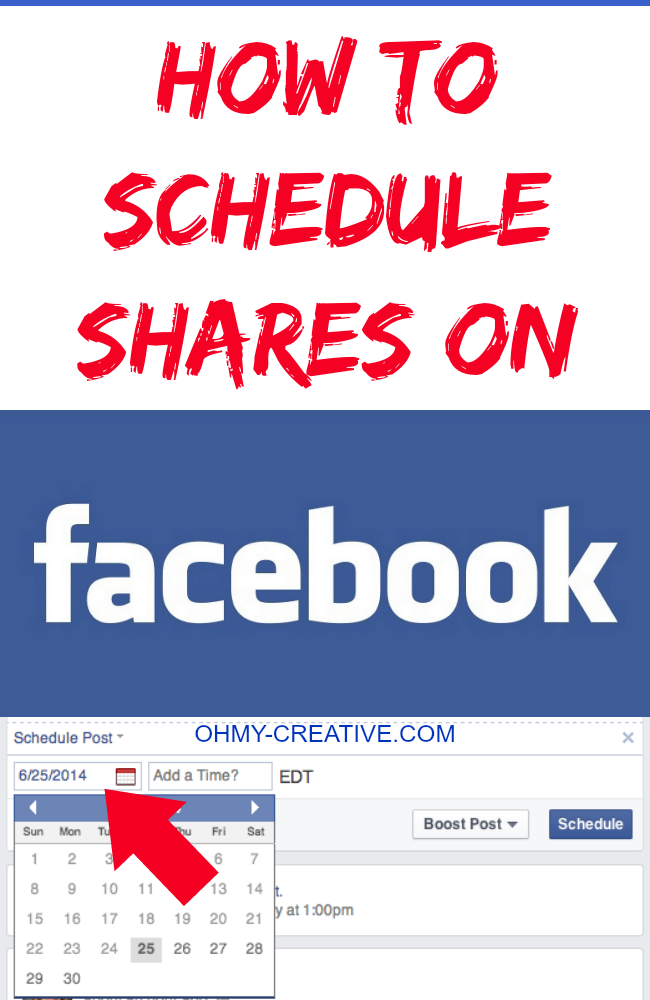
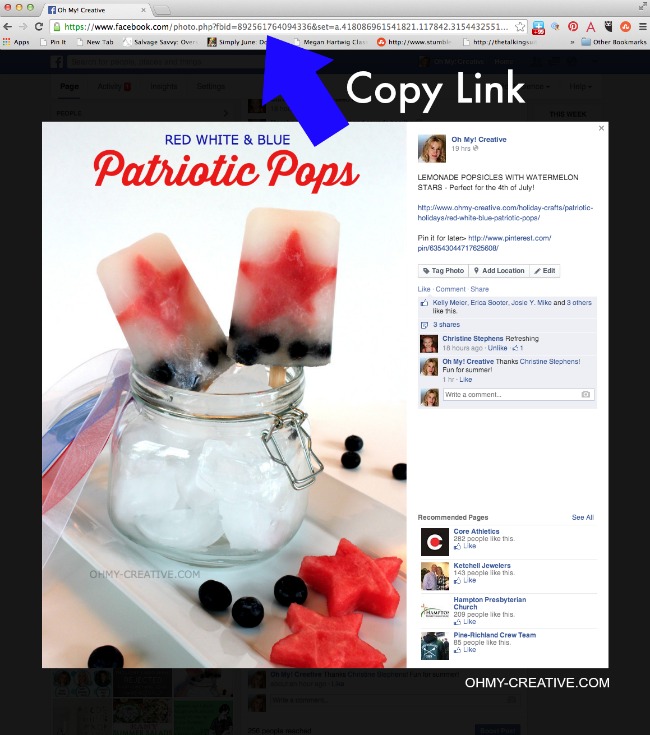
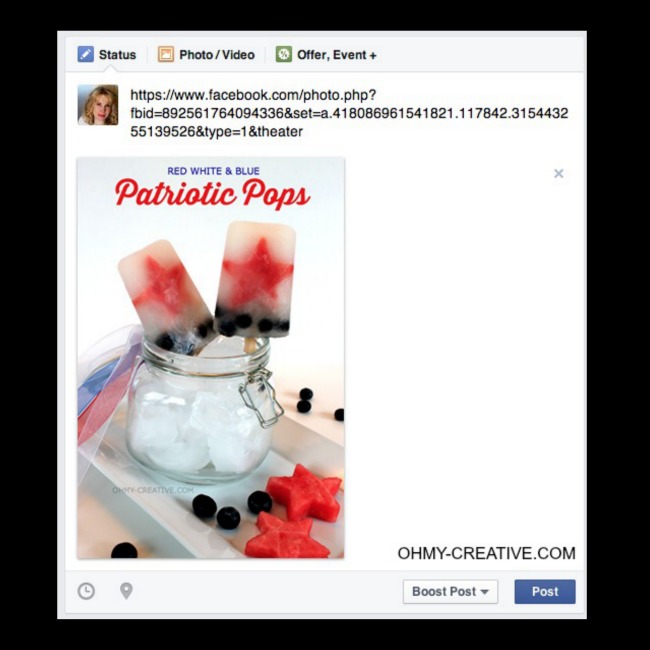
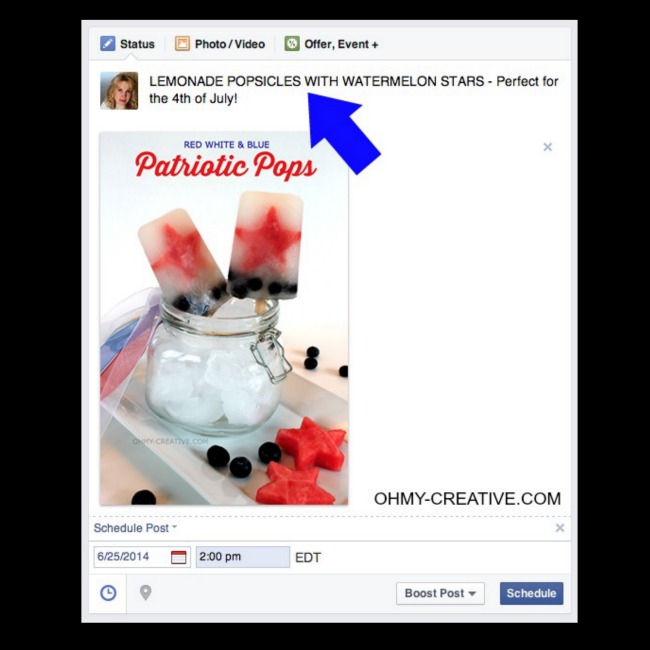
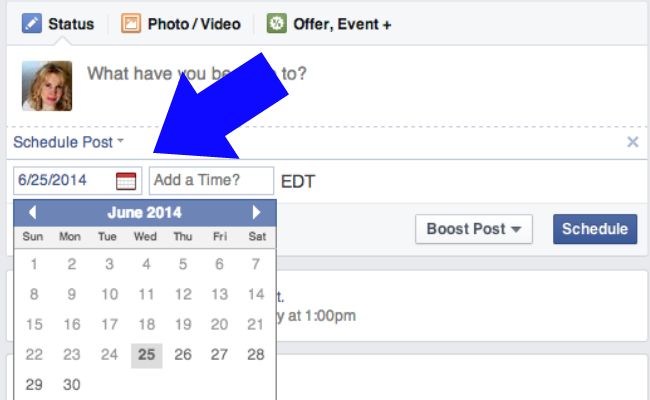







I never knew you could do this! Thanks so much for the how-to.
I know, Krista – it’s a time saver!
OH! That makes so much sense! I was trying to figure this out the other day. Thanks, Susan!
You’re welcome, Alexis! It’s so easy too!
I’m bummed. “Schedule Post” doesn’t show up for me. 🙁
There should be a small clock symbol at the bottom left corner. Do you see it there?
No. No clock. Is it because it’s my personal profile and not a fan page?
You have to do it from the page itself, and not from the home newsfeed. Not sure why, but the clock only shows when you are on the page (click the page name in the top menu bar).
Thanks for this. I also want to stagger when things post on FB and Pinterest and Google+ in case people are following me multiple ways. They don’t need to see it 3 times in 5 minutes.
Great information! I am learning so much! Thank you!
This is great news! I just scheduled my first post – the link to this blog post! Thanks so much for sharing. 🙂
You are awesome! I love being able to share this way – a real time saver!
Thank you for sharing this, I’m super excited to try this tomorrow and schedule my first share on FB. 🙂
Great, Heather…it’s so easy!
I need to remember to do that more often. Thanks for the reminder tip.
Shannon ~ bohemianjunktion.com
Great tip! Found you at Hit Me With Your Best Shot. 🙂
Thank you for the tip. It really annoyed me they don’t give you an option to schedule shared posts built in!
This is so useful – glad I could help!
Thanks for this awesome tutorial Susan!!
Brilliant I didnt know about this. Thank you.
Your welcome, Nichola. There might be some slight variation oh how you schedule shares…facebook is always changing things!
OMG, thank you so much. Was thinking, “There’s got to be a way to do this!”
Thank you for sharing how to do this! I found this post through a google search. I was sure there had to be a way!
Awesome! I know…this is so easy to do, but not that easy to figure out on your own. Glad this was helpful, Mindy!
Thanks so much for sharing. Was having a hard time figuring this out.
So simple, but no idea you could do this. Saved my FB Page from having the same video posted over and over again because now I can just share the original post! 🙂 Thanks!
Thank you so much for the post.. So useful for me..Thanks
This tip only works for posts with uploaded images inside them but not when the image of the post itself links to a website url.
Hi there.. Thank you for creating this post.
But what if I want to share & schedule a link from another person’s biz page. I’d like that person to see that I shared her content.
Do you know how that works?
Hi Aysegul, You tag them just like if you were going to share it immediately. My facebook page is ohmycreative so I would type in @ohmycreative and when the post publishes they will be tagged. Hope that helps!
What about on the Facebook app?
I’m sorry, Naomi, I don’t know the answer to that. I don’t use the app but I would think that if you copied the url and after it loaded you should be be able to white your own intro. I don’t know if you can schedule from the app tho. I am thinking it publish immediately.
So clever!! Of course, it makes sense but just never thought of it. Thank you 🙂
This has had me stumped for weeks. I struggle to post consistently, so really want to get organised, and batch prep ahead of time. Knowing how to schedule shares is super-helpful for this – thank you!
I’m glad it was helpful! Had me stumped in the beginning as well!
Hm, I knew this “trick”, I just need something else, not sure whether it’s possible:
I have scheduled a post on my page and want to share it in some groups (to go public in the same time everywhere).
I thought that if I share now in groups my page post that is scheduled into the future, that it will appear in the groups in the same time as scheduled on my page. But it seems like it is published in the groups immediately when shared while it’s still waiting to go public on my page 🙁
Is there any way around that?
Hi Steve,
I don’t see any way to schedule in a group. It looks like the only option is to post immediately. I will ask around to see if there is any way around this feature and keep you updated.
Thanks Susan this article was extremely helpful. I’m not tech savvy nor social media savvy but I’m learning.
thanks again so much!
This will work perfectly for Videos. Link shares use the destination link rather than the Facebook post link, while a plain text post will simply share the text of the post as your own. Images tend not to share correctly using a straight schedule, but there’s a workaround.
This is so helpful even years after you originally posted. Thank you! 🙂
I’m glad it was helpful! I know Facebook keeps moving things around but the process is still the same.
I love it when the first item in google search is actually helpful! Thanks for the easy step by step procedure!
Awesome! I’m glad it was helpful!
Thank you for this post!!! I’m so tech-dumb that social media scares me :'( But I just got a share scheduled just now, yay!
Glad this was helpful!
Awesome…glad this was helpful!
Thanks a lot, this was very helpful..
I’m glad it was helpful! You can do the same for videos!
Doesn’t work the other way. I do scheduled posts to my own page (it’s the daily TV schedule for a tourist sports bar, prepared in one go for a week). I then share them in a ‘What’s on in the resort’ page (that allow ads). Sadly can’t schedule those shares, even after the post has appeared on my own page.
Oh well, will keep looking. I thought cinchshare might do it but it doesn’t. Not tried Hootsuite yet.
Great goods from you, man. I’ve understand your stuff previous to and you are just extremely
wonderful. I really like what you have acquired here, certainly like what
you’re stating and the way in which you say it.
You make it enjoyable and you still care for to keep it smart.
I cant wait to read far more from you. This is actually a tremendous website.
I’m going to try this out. I’ve been trying to figure out how to do this forever.
It has driven me crazy for years that I can’t schedule shared posts. Can’t believe this method never occurred to me! Simple but brilliant! Worked like a charm! Wish I’d stumbled across this post much sooner! Thank you!
Very good hack, FB has been changing so many algorithms that I a simple schedule shares take a few steps. Thanks for sharing your trick.